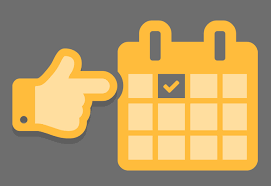- 1) Pour piloter un triporteur, vous devez avoir participé à une formation de pilotage de triporteur et être adhérent pilote à Ami Cyclette.
- 2) Ouvrez la page web du planning https://www.avelosansage29.fr/grr/month_all.php?area=1 Via ce lien ou à partir du menu de l'accueil du site "Réserver un tricycle/voir le planning. "
- 3) Repérez sur le planning une sortie validée (en vert) ou il vous serait possible de participer.
- 4) Notez bien le lieu et la date.
- 5) Connectez-vous au site de réservation via le lien "SE CONNECTER" en haut à droite de la page.
- 6) Renseignez les identifiants et mot de passe.
- 7) Une fois votre connexion validée, sur la nouvelle page, cliquez "Postulez pour piloter" en haut à gauche de la page.
- 8) Naviguez jusqu'à la date qui vous intéresse. Puis cliquez sur le + rouge pour ajouter votre nom.
- 9) Comment remplir le formulaire d'inscription? Les explications en image.
N'oubliez pas de valider (en bas à gauche) -------------------------------------------------------------------------------------------------------------->
- 10) Et voilà, vous avez postulé! vous pouvez le vérifier sur le planning.
Another important feature of JSN templates is the Cookie Law, which shows how your website complies with the EU Cookie Law. This plugin uses implied consent, adding a subtle banner to your website to inform visitors that your site has cookies, along with a clickable button asking the visitor to confirm they acknowledge.
All Cookie Law settings are managed via the administrator of every JSN template. You can fully customize the style to cater to your site needs – change the position on the page, styles, write your own message and button text.

Cookie Law Settings
Once you enable Cookie Consent, the cookie message will be displayed on your website in one of the three banner placements:

Banner Placement: Top

Banner Placement: Bottom

Banner Placement: Floating
Nowadays, social media is very popular with every websites. The consumers can interact with the companies better via social media. Not only for businesses but also for individuals, it's essential to show your social activities to visitors. Thus, we have integrated the social icons in template .
![]()
Display your social channels without confusion
In JSN Template, you are free to integrate your social channels without digging into the code. Just configure the social icons with their URLs with the parameter "Social icons" in the section "SEO & System" in the back-end. You can also change positions of social icons by dragging and dropping them. There are 12 icons that cover most of major social media services and application.
![]()
The pop-up of Social Network Integration
Microdata or rich snippets are additional information about your content such as names, descriptions, dates and ratings that are displayed on a search engine results page like Google or Bing to draw attention to your products/news and then be able to increase the conversion rate.

Microdata is a new feature recently added to Joomla! 3.3. Not all templates provide microdata support, but JoomlaShine templates do.
You can enable/disable the microdata semantics output from the Article editing options to add information you want to every article of the site. And our JSN templates will show the information automatically. You can check the source code via this testing tool.

All JoomlaShine templates come with a responsive design to make sure that your website will look beautiful not only on all major web browsers but also on mobile devices.
We also offer a mobile version of the main menu to enhance the mobile user experience. There are 4 types of mobile menu to choose simply by a few clicks via administrator:
Sticky Mobile Menu
Sticky mobile menu allows your users landing on your site using a mobile device easily access to your menu from anywhere on the website, without having to scroll back to the top of the page. By default, sticky menu is automatically enabled for both mobile and desktop devices in Menu & Site Tools section.

Default Mobile Menu
This is the default mobile menu style showing the menu in full-width form under the toolbar.

Mobile Menu with Push Effect
The mobile menu will appear from the left/right while website content will be pushed to the same direction.

Push Right

Push Left
Mobile Menu with Slide Effect
The mobile menu will slide in from the left/right and overlap website content.

Slide Right

Slide Left
Mega menu is a perfect choice for creating unique large menus since it has been a new and growing web design trend lately. Regular drop-down menus only show text alone or text and icons vertically in a single column. However, mega menus are able to show all the options in one large panel, so visitors can easily reach most pages no matter where they are.
All JSN templates allow you to create a mega menu for site navigation and usability enhancement. They provide a visual way to create a mega menu with clicks and drag-n-drop function, without touching a single line of code.
Support multiple types of content
Our Megamenu allows you to display a lot of content in menu item such as text, images and videos in multiple columns. You can choose one of 3 element types including Joomla module, Submenu and Position to present your content in Megamenu.


Easy to use
With JSN templates, all settings can be done via template parameters in the section Megamenu. You can find it easy to build the skeleton and add elements to make the content of mega menu based upon your need with no coding skills required.

This page is built by the Free Edition of another cool product JSN PageBuilder from JoomlaShine (Only for Joomla 3.x).
Please click on the below button to check the PRO Edition of this extension.
JSN PageBuilder is the perfect tool to help you build and manage content for Joomla 3.x websites. JSN PageBuilder not only allows you to build a new page but also helps you to redesign your old pages because it works directly on articles and modules. Even you are a Joomla newbie, you now can create your desired page without worry. And for a developer who is tired of coding too much, this helpful extension will make your life better and save you time. You can be free from programming knowledge.
OUTSTANDING FEATURES OF JSN PAGEBUILDER
SAMPLE ELEMENTS
Pricing table element
Free
Standard
Premium
Button element
Accordion element
Tab element
Carousel element
Parallax Scrolling Background
STUNNING PARALLAX BACKGROUND
Built-in animation
And many other advanced elements are waiting for you to discover...
Sous-catégories
Joomla!
Extensions
The Joomla! content management system lets you create webpages of various types using extensions. There are 5 basic types of extensions: components, modules, templates, languages, and plugins. Your website includes the extensions you need to create a basic website in English, but thousands of additional extensions of all types are available. The Joomla! Extensions Directory is the largest directory of Joomla! extensions.
Components
![]() Components are larger extensions that produce the major content for your site. Each component has one or more "views" that control how content is displayed.In the Joomla! administrator there are additional extensions suce as Menus, Redirection, and the extension managers.
Components are larger extensions that produce the major content for your site. Each component has one or more "views" that control how content is displayed.In the Joomla! administrator there are additional extensions suce as Menus, Redirection, and the extension managers.
Modules
![]() Modules are small blocks of content that can be displayed in positions on a web page. The menus on this site are displayed in modules. The core of Joomla! includes 17 separate modules ranging from login to search to random images. Each module has a name that starts mod_ but when it displays it has a title. In the descriptions in this section, the titles are the same as the names.
Modules are small blocks of content that can be displayed in positions on a web page. The menus on this site are displayed in modules. The core of Joomla! includes 17 separate modules ranging from login to search to random images. Each module has a name that starts mod_ but when it displays it has a title. In the descriptions in this section, the titles are the same as the names.
Content Modules
Content modules display article and other information from the content component.
User Modules
User modules interact with the user system, allowing users to login, showing who is logged in, and showing the most recently registered users.
Display Modules
These modules display information from components other than content and user. These include weblinks, news feeds and the media manager.
Utility Modules
Utility modules provide useful functionality such as search, syndication, and statistics.
Navigation Modules
Navigation modules help your visitors move through your site and find what they need.
Menus provide your site with structure and help your visitors navigate your site. Â Although they are all based on the same menu module, the variety of ways menus are used in the sample data show how flexible this module is.
A menu can range from extremely simple (for example the top menu or the menu for the Australian Parks sample site) to extremely complex (for example the About Joomla! menu with its many levels). They can also be used for other types of presentation such as the site map linked from the "This Site" menu.
Breadcrumbs provide users with information about where they are in a site.
Park Site
Park Blog
Here is where I will blog all about the parks of Australia.
You can make a blog on your website by creating a category to write you blog posts in (this one is called Park Blog). Each blog post will be an article in that category. If you make a category blog menu link with 1 column it will look like this page, if you display the category description (this part) displayed.
To enhance your blog you may want to add  extensions for comments, interacting with social network sites, tagging, and keeping in contact with your readers.   You will also enable the syndication that is included in Joomla! (in the Integration Options set Show Feed Link to Show an make sure to display the syndication module on the page).
Photo Gallery

These are my photos from parks I have visited (I didn't take them, they are all from Wikimedia Commons).
This shows you how to make a simple image gallery using articles in com_content.
In each article put a thumbnail image before a "readmore" and the full size image after it. Set the article to Show Intro Text: Hide.
Fruit Shop Site
Growers
We search the whole countryside for the best fruit growers.
You can let each supplier have a page that he or she can edit. To see this in action you will need to create a users who is in the suppliers group. Â
Create one page in the growers category for that user and make that supplier the author of the page. Â That user will be able to edit his or her page.
This illustrates the use of the Edit Own permission.